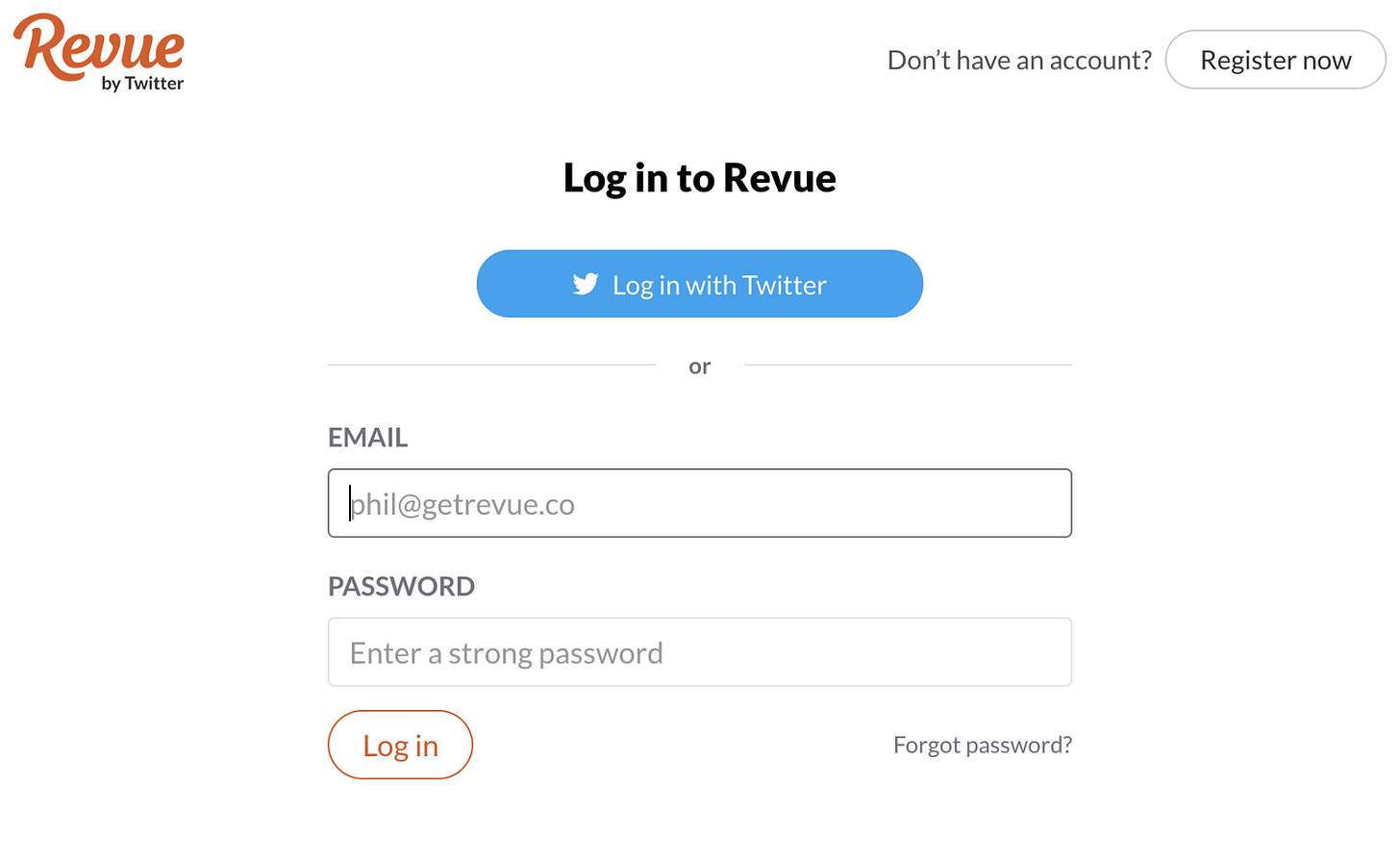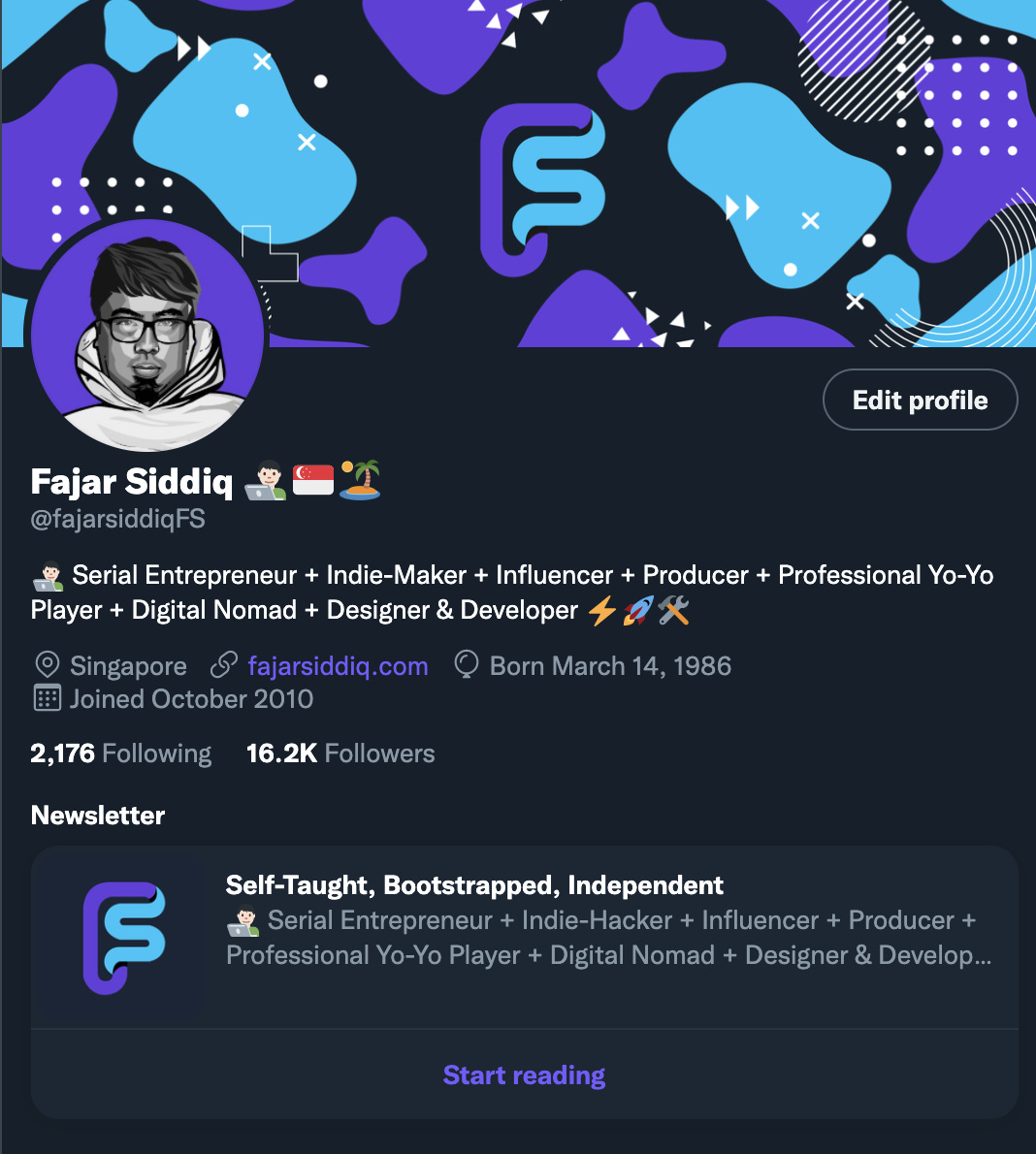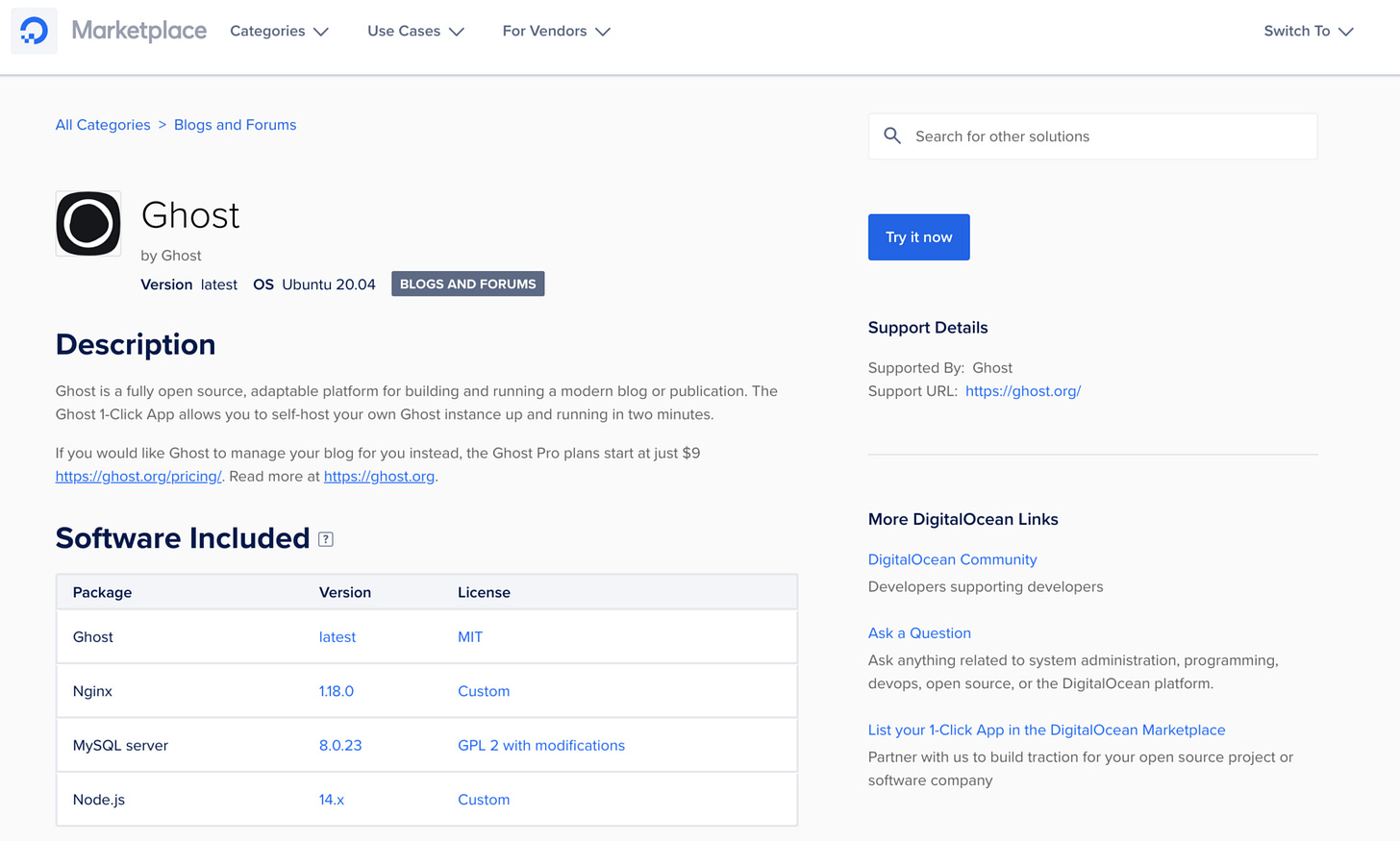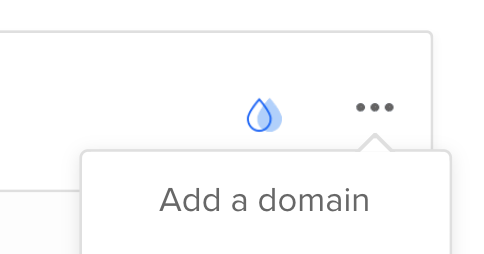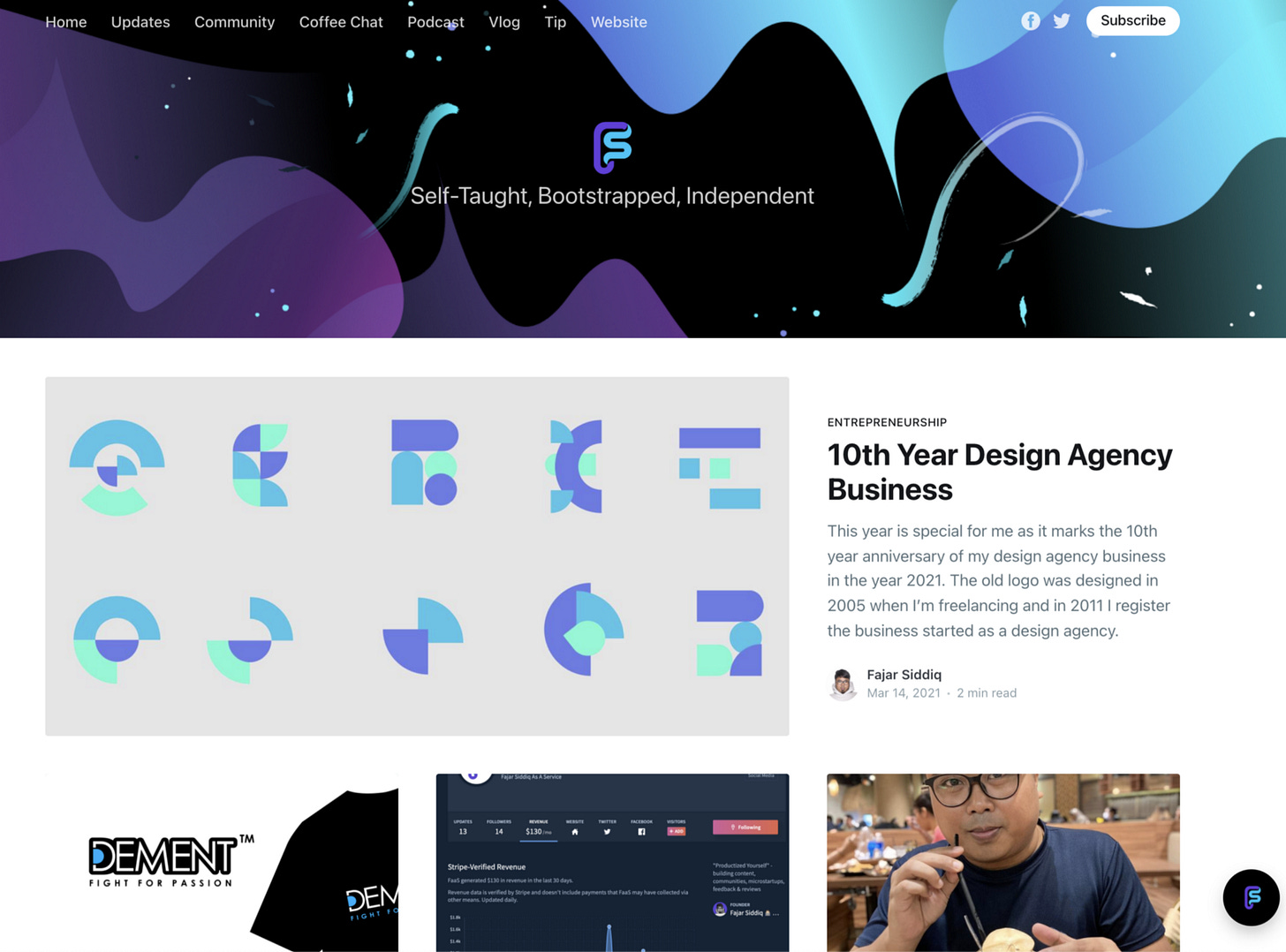Future of blogging launched. - Issue #54
So today I started to use digital ocean + ghost + mailgun + twitter for revue for my newsletter & blog. I’ve decided to move out from WordPress, Medium & Substack officially! For more, you can visit https://fajarsiddiq.com/blog
There are a few reasons from personal choices from my own research and understanding why I want something to be self-hosted, open-source, better technology with JAMstack & manage my own data/content independently with monetization with stripe. So I choose Ghost for my blog. I decided to write this on my medium because this is my last post and I will try to post something beneficial for others why I decided to do this.
Here is how I set up my newsletter blog workflow now to grow my social media + blog base on the existing audience followings I have currently over on Twitter.
Twitter > Revue + Zapier > Ghost on Digital Ocean > Mailgun
You need a Twitter account, mine is https://twitter.com/fajarsiddiqfs on Twitter, first, click on https://twitter.com/i/newsletters and you will see this image below.
2. Login via Twitter on https://www.getrevue.co/
3. Go to https://www.getrevue.co/app/integrations and click Settings.
4. Show: “Show newsletter on Twitter profile” https://www.getrevue.co/app/integrations/twitter once done click save.
It will say “Awesome, that’s done! It might take a few minutes for your changes to show on your Twitter profile.”
5. Go to your Twitter after that and it will show this on your bio. Mine is over on https://twitter.com/fajarsiddiqFS. It says “subscribe” if you haven’t and “start reading” and it will go to your Revue your profile. https://www.getrevue.co/profile/fajarsiddiq
6. Go to your Revue for settings to change to your own custom domain. I choose https://newsletter.fajarsiddiq.com. You can read tutorial docs for your DNS settings on your domain provider
v
7. Now I set up Revue + Twitter blogging is set up, I will now need to set up ghost on digital ocean via marketplace: https://marketplace.digitalocean.com/. You can sign up for free on digital ocean and search for “ghost” and click “try it now”
8. A new droplet is created after you click “try it now”, so you need to choose some plans, options, data center region, password & hostname. I choose $6/month + $1.20/month (system-level backup).
My choice:
· Plan — Shared CPU, Basic
· CPU Options — $ 6 /mo $0.009 /hour. 1 GB / 1 AMD CPU 25 GB NVMe SSDs 1000 GB transfer
· Data Region Center — Singapore, 1
· Authentication — Your own Password
· Hostname — (your own name)
· Backups —enabled $1.20/month
9. Now you can add your own domain pointing to your server IP address on the droplet you just created. I created blog.fajarsiddiq.com and update my DNS records settings from A on Cloudflare as I use this for my DNS.
10. Once done go back to your digital ocean and check if it pointed correctly and also you will get this.
11. Now you can begin to install Ghost by clicking “Get Started”. It will show you the instructions on how to deploy/install ghost using your mac/windows Terminal. Type ssh root@178.298.82.8 (your droplet server IP address) from your digital ocean. Then it will install for you and ask for your password. Once completed you have successfully installed!
12. Next thing you want to go to your ghost account by typing https://blog.fajarsiddiq.com/ghost on your browser to access and create your own staff account on the blog. Then you can start creating blog posts, tags, adjust the choice of settings from general, branding, theme, navigations and etc.
13. I use Simple Analytics to see how many views on my blog and put the embed code on the code injection on the ghost. https://simpleanalytics.com/blog.fajarsiddiq.com you can view it here. You need to set the DNS records as well. Cname to external.simpleanalytics.com.
14. Setting up mailgun.com for your Ghost newsletter. You will need to create an account on Mailgun. Verify the domain, create the subdomain for the newsletter to be sent. Mailgun charge 80cents per 1,000 email. This is why you need to set up Mailgun on Ghost.
Go to: https://app.mailgun.com/app/dashboard if you are done setting up Mailgun. Update your Mailgun domain & Mailgun Private API key on Ghost.
15. You need to update your Ghost Config. I found this article very helpful when setting up with Mailgun + Ghost in the config.production.json file in your Ghost root directory. Read more: https://bironthemes.com/blog/ghost-mailgun-config/
16. Once done you can create a post on your new blog with Ghost to test to send to “specific people” to yourself to test. You will get an email.
17. You now can set up Revue with Zapier to collect emails from your Twitter and it goes to your /members in your ghost when someone subscribes. This is to automate the zap. Check out this tutorial docs on “Send new subscribers in Revue to a Ghost members list”
That’s all, I remember how I do it. For more, you can visit my blog & subscribe me to my new blog https://blog.fajarsiddiq.com & if you like this article post you can buy me a coffee at https://buymeacoffee.com/fajarsiddiq or tip me here.